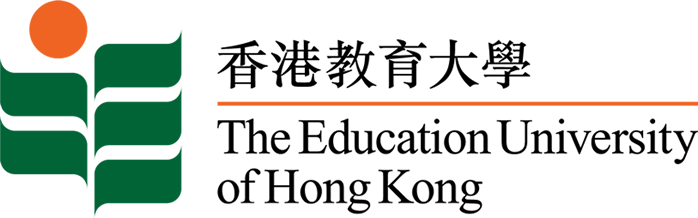FAQ
This collection of FAQ provides brief answers:
How do I set up a class?
After signing in, select "Classes" from the top navigation, followed by "Set up new class". Complete the form with the class details. Select the correct Curriculum, if you have created one, and adjust the other settings to your preferences. When ready click "Submit" to save and create your class.
How do my students sign up for my class?
Before your students can sign up for your class you need to have a FoolProof Teacher account and have created a class and noted down the "Class Code."
On the student login page your students enter the "Class Code" in the "First time here?" box on the right. After verifying the teacher and school information they complete the form to create their account and register to your class. When their account is created they are ready to sign in and start working on FoolProof.
How do I monitor the progress of my students?
You can monitor your students' progress from the Teacher Panel. Sign in to your teacher account and select "Classes" from the top navigation. Then select the class you want to monitor from the menu on the left and choose either the "Progress" tab or the "Grades" tab to see how your students are doing. Student names of those who have failed a test are marked in orange.
What if a student does not pass a module test?
If you have enabled the "Auto-reset failed test" option in the class settings, the student can reset and retake the test a set amount of times, as defined by you. Once the student reaches this maximum, the test needs to be manually reset by you.
To manually reset a test click on the student name in your class overview, open the "Grades" tab en click the "Reset test" button for the module you want the student to retake.
How do I reset a test?
Go to "My Classes" in the top navigation and select the class the student is in. Next, select the student's name followed by the "Test Results" tab, on this page the "Reset Test" button shows. Select the reset button for the appropriate module.
How do students review their test results?
After submitting a test a student receives immediate feedback on how he/she did on the test. However, it's not possible for a student to see the actual test answers. To keep our tests' "integrity," only you have access to this information. Of course, feel free to review the test with your students.
How do I archive or delete a class?
To archive a class, go to "My Classes" and open the "Classes overview." Next, select the "archive" icon of the class you'd like to move to the archives.
Currently it is not possible to delete a class. Move obsolete classes to your archives or, if the class does not contain any students, rename and reuse them for a new class instead.
I have a student who already has a FoolProof account joining my class. How can I transfer this account to my Teacher Panel?
To transfer a student's account to your Teacher Panel you need the student's Account Transfer Token, which can be generated by the student.
When the student has signed in, select "Account" from the main navigation followed by "Request Transfer". On this page the student can generate an Account Transfer Token by clicking the "Request Token" button. Once this token is given to you by the student you can use this token to transfer the account to your Teacher Panel.
To move the account to your Teacher Panel, click "Classes" from the main navigation and select "Transfer account" from the menu on the left. On this page you can enter the Account Transfer Token you received from your student and select the class you want the account transferred to. All you need to do now is click "Process transfer" to transfer the account to your Teacher Panel.